How do I assign a circle to a list?
Every time you create a list, you assign a circle during the process. See example below: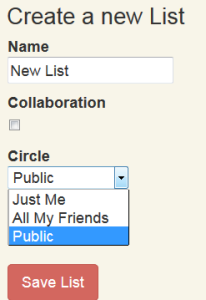
- There is a pulldown menu under Circle. Initially it says “Public”. It will contain your available Circle names as choices. Select it and voila your list belongs to that Circle.
- Please note that you are given three choices from the beginning, Public, All My Friends, and Just Me. These are self explanatory, we hope.
- As you create circles, your choices expand.
- If you need to edit the circle assigned to the list, then go to the list and select the blue pencil. Make and save your changes
That’s it!
